-
Connect With Your Ottawa IT Service Company at (613) 828-1384
Connect With Your Ottawa IT Service Company at (613) 828-1384
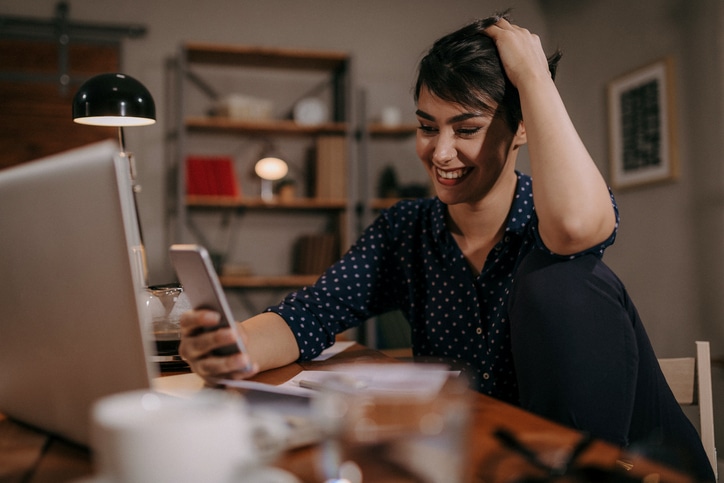
Back in 2018, Apple once again upgraded the iMessage app to include new messaging effects. Apple added these effects to enhance the messaging experience for iOS users. There are 13 different effects that you can use to add an attractive feature to your messages when using iOS 12 or later on an iPhone or an iPad. The bubble effects will also show up on iMessage for Mac.
Let’s look at the special effects that you can apply in the Apple Messages App.
First, with messages open, enter some text. Type an easy message such as “Hello”. Then, force-press the blue arrow to the right. The effects screen appears. The effects screen is divided into categories that are posted at the top of the screen:
There are four bubble effects:
There are nine screen effects:
Once you’ve decided which effect you want to apply, touch the blue upward arrow to send your message with the effect. You can also press the ‘X’ to return to the message screen.
By adding these effects, you can enhance your iMessage experience.