-
Connect With Your Ottawa IT Service Company at (613) 828-1384
Connect With Your Ottawa IT Service Company at (613) 828-1384
In today’s fast-paced world, maximizing productivity is crucial to success. Microsoft 365 is a powerful suite of tools designed to help you excel in your professional and personal life. The true power of Microsoft 365 lies in its potential for enhanced efficiency, providing you with the means to accomplish tasks more quickly and effectively.
As you navigate Microsoft 365, making the most of its diverse features is essential. From harnessing the convenience of Smart Lookup to recalling sent messages in Outlook, these productivity tips can assist you in mastering this indispensable software. Get ready to optimize your workflow and stay ahead of the curve by integrating these tips into your daily routines.
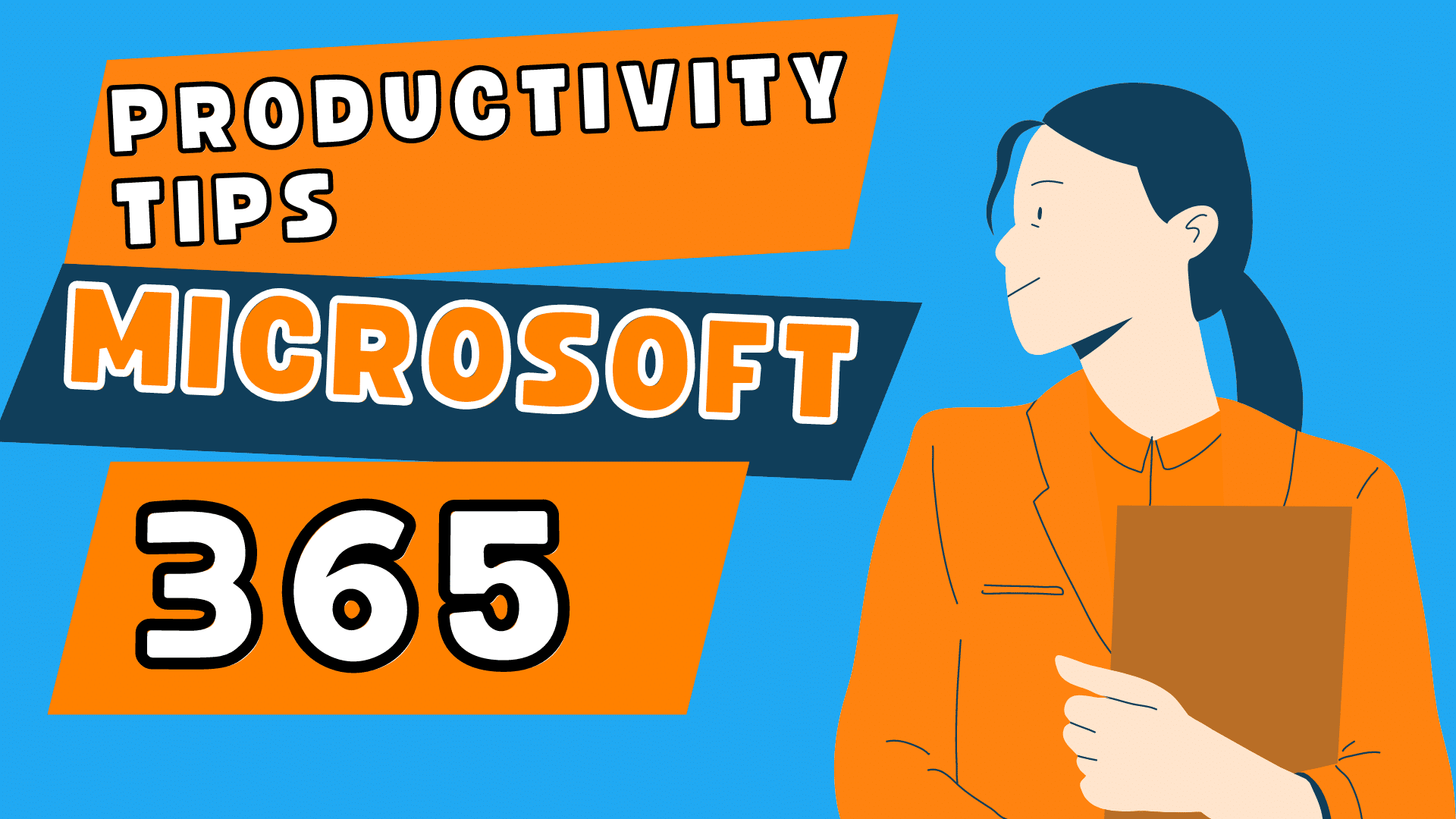
Master Keyboard Shortcuts
To boost your productivity in Microsoft 365, it’s essential to master keyboard shortcuts. These nifty shortcuts can speed up your work and save you time. Here are some common keyboard shortcuts for Microsoft Office:
You can navigate and work efficiently in Microsoft 365 by memorizing these and other relevant shortcuts.
Utilize Templates
One excellent way to increase productivity is to utilize templates available in Microsoft 365. Templates can save you time and provide a professional starting point for your documents, presentations, or spreadsheets. To access templates:
By using templates, you can streamline your work and ensure consistency across your projects. Don’t hesitate to explore different templates to find the ones that best match your requirements.
OneNote Best Practices
OneNote is a versatile note-taking application that helps you stay organized in various aspects of your work. To make the most of OneNote, follow these best practices:
Collaboration with SharePoint
SharePoint provides a team collaboration and document management platform, helping you and your colleagues work together efficiently. Here are some tips for using SharePoint effectively:
Following these productivity tips will assist in mastering Microsoft 365’s organizational tools, allowing you to achieve maximum efficiency and collaboration.
Using Planner
Microsoft 365 includes a powerful Planner tool to help you manage your tasks and projects. With Planner, you can create plans, organize tasks into buckets, set due dates, and assign tasks to team members. To get started, go to the app launcher in the top left corner of Microsoft 365 and select “Planner.”
By leveraging the following features, you can improve your time management skills:
Calendar Management
Your Microsoft 365 Calendar is more than just a scheduling tool. It’s a powerful way to manage your time and prioritize your commitments. Here are some tips for making the most of your calendar:
Remember to keep your calendar current and use it as a strategic tool to prioritize your tasks, manage your commitments, and balance your workload.
Efficient Meetings with Teams
Microsoft Teams can be your go-to tool for scheduling and conducting more efficient meetings. To streamline your experience, create different channels within a team for specific projects or topics. This helps to organize conversations and files in a more manageable way. Also, use @mentions to get the attention of specific colleagues, ensuring they won’t miss important updates.
When hosting a meeting, share your screen to present documents or slides, making it easier for everyone to follow along. Record your meetings so participants can review the content later or keep absent members in the loop if needed. Remember to utilize the chat during meetings to share quick notes, and links, or ask questions without interrupting the speaker.
Outlook Optimization
Managing your tasks and emails in Outlook can greatly improve your productivity. Here are some essential tips to keep in mind:
By exploring and implementing these Microsoft Office 365 features, you can easily enhance your communication and productivity skills.