-
Connect With Your Ottawa IT Service Company at (613) 828-1384
Connect With Your Ottawa IT Service Company at (613) 828-1384
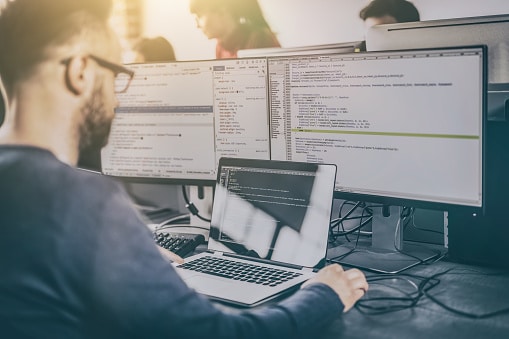
Spreadsheets are used by nearly every modern business. Whether used to calculate financial details or organize company data, spreadsheets can help business owners stay productive, optimize work-flow and stay on track.
Since the beginning of technology for business, Microsoft Excel has been the obvious and reliable choice for business spreadsheet needs. However, as software solutions continue to become more Cloud-based, Google Sheets has hit the market as a worthy opponent to the long-held Microsoft favorite.
While they’re definitely not entirely the same, Excel and Sheets can be used in similar ways. We’ve created a guide to help us crown a winner once and for all. However, first, let’s take a look at the key ways Excel and Sheets are similar.
Both spreadsheet solutions can be used for:
When at face value, the apps seem so similar, many are probably thinking – why does it matter which one I use? However, there are some key differences between the capabilities of each app that business users should consider.
We’ve decided to dig right in and explore the main differences between each app so our clients – and other business professionals – can make an informed decision when it comes to selecting a spreadsheet solution. Read on to see how Google Sheets measures up to Microsoft Excel when it comes to functionality, value, and security.
As noted, for a long time Microsoft Excel was really the only option when it came to a dynamic spreadsheet solution. However, more recently Google Sheets has become popular because it was the first spreadsheet program that enabled users to collaborate in real-time. We take this function for granted now, but before Sheets, working on spreadsheets as a group was a huge pain.
When Sheets first hit the scene, some people chose it over Excel because of this collaborative power. While Excel’s native app was more powerful, Sheets made it easier to work on spreadsheets as a group. However, since then, Microsoft has released a Cloud version of Excel that offers the same – if not better – collaborative features. So, let’s explore some of the other areas of functionality to see if Sheets is still a worthy competitor.
As we know, Sheets was designed with collaboration, productivity, and ease-of-use in mind. However, because it’s so easy to use, it doesn’t have anywhere near as many features that Excel offers, including advanced scripting and formatting options and dynamic graph and picture creation options. Additionally, Sheets doesn’t offer the ability to trace dependents or upload to other clients. However, that’s not to say that Sheets is totally basic – it does have some key functionality features that measure up to Microsoft.
Not only does Sheets allow users to collaborate on spreadsheets in real-time, it also comes with a built-in instant chat platform. The chat window allows users to discuss changes and offer feedback among project team members in real-time. Additionally – and in true Google fashion – Sheets has built-in auto-fill formulas that maximize productivity.
In terms of compatibility, Sheets is fully integrated with Android, iOS, Windows and Mac OS X. Additionally, Sheets is integrated with other Google solutions, making it easy for business users to take advantage of a variety of useful applications. For instance, users can use formulas to connect with Google Translate or Google Finance directly from the Sheets platform. This makes it easy to take advantage of free Google tools without leaving your spreadsheet.
It’s no secret that users can do pretty much anything with Microsoft Excel. It’s not limited to spreadsheet making either – users can even use Excel to automate and manage critical workflows and projects. Furthermore, Excel offers users the ability to create charts of any kind including bar graphs, flow charts, pie charts, Gantt charts, line graphs, stock charts and more.
The customization options are also endless. Excel allows users to totally customize charts by changing the names of the x and y-axis, formatting the data cells and maximizing color-coding tools. Excel offers so much creative control and attention to detail, some have even used the app to get downright artistic.
However, it should be noted that because Excel is so feature-rich, some users are overwhelmed trying to master the use of all these dynamic tools. Some consider taking an Excel workshop or some reach out to tech professionals for guidance. While the learning curve can seem daunting, in the long run, it’s totally worth it.
As Google hit the market with the basic and easy-to-use Sheets app, Microsoft caught wind of the ‘less-is-more’ attitude that was prevalent among some business users. So, in true Microsoft fashion, they upped their game. Not long after Sheets became popular, Microsoft released the Cloud version of Excel, dubbed Excel Online, designed to be compatible with Android, iOS, Windows and Mac OS X.
With Excel Online, the app is connected with the rest of the Office 365 suite and spreadsheet files are stored on OneDrive. Much like Sheets, Excel Online offers a simple, easy-to-use toolbar, dynamic collaboration tools, and seamless sharing capabilities. Users do have the ability to upload spreadsheets from the desktop version onto the cloud version, but some advanced formatting might get lost.
However, it should be noted that Excel Online is not as dynamic or feature-rich as the native, desktop version. Basically, Excel Online is Microsoft’s answer to Google Sheets and provides a basic and reliable Cloud-based spreadsheet solution for users who don’t need the versatility that the server version of Excel provides.
When it comes down to it, price options are a huge deciding factor when choosing software to invest in. When it comes to choosing the software platform a company will rely on, business owners are forced to balance value with the budget.
In the past, in order to get Excel, businesses would need to subscribe to the entire Microsoft Office Suite just to get their hands on the spreadsheet solution. However, users can now purchase the standalone, native version for around $100.
Even better? The more basic and Cloud-based, Excel Online can be used for free – just like Google Sheets. However, the free versions of both apps have storage limits and offer pricing based on different subscription tiers. So, it’s helpful to compare the pricing plans for each to determine who’s offering the best deal.
Using and paying for Google Sheets is all about determining how much space you need. Depending on the total amount of storage a business will require, administrators can choose from a variety of different usage prices.
Here’s the basic subscription pricing model for Google Sheets:
In addition to these Sheets subscription prices, Google also offers a business plan. Business users can get unlimited storage for just $10 per month, which includes access to all G Suite apps. However, to take advantage of the business plan, subscribers must have a verified business domain name.
Additionally, it must be noted that when it comes to storage, no matter how much space is purchased, Cloud apps simply can’t efficiently process the same amount of data as native solutions. For business users working on huge spreadsheet projects, Cloud versions can slow you down and lag behind native solutions.
The most recent price for the standalone, native Microsoft Excel app is $109.99. As a native app, Excel doesn’t have any storage limitations and it won’t lag or crash the way comparable Cloud solutions might. It’s custom-built to handle heavy data loads and is jam-packed with dynamic features.
However, for users who don’t need the functionality and features of the desktop version, they can use Excel Online and subscribe to OneDrive based on storage requirements.
Here’s the basic subscription pricing tiers for Microsoft:
While Excel prices aren’t much different than those offered by Google Sheets, there is way more versatility when it comes to Microsoft business pricing plans. Users can subscribe to a variety of Enterprise price plans that include access to the entire Office 365 suite as well as other features like Email and Calendar integration tools. The Enterprise price packages vary but can be customized based on business needs.
For companies in the modern business environment, data security is no joke. In fact, in most industries, professionals are legally obligated to keep client data private. A security breach can cause huge damage to reputation and can make it impossible for a business to carry on. Needless to say, when it comes to choosing software solutions, security can never be taken for granted.
Throughout its lifecycle, Excel has had some security challenges. When you’re the most popular solution on the market, you’re bound to be a huge target for cybercriminals. Similarly, Google has experienced some severe security breaches over the past few years that have caused the company to take a second look at its security measures. So, in a climate where all software providers are looking to heighten security, let’s explore whose doing it best.
Google Drive offers users a central platform to access all their stored documents, and recently the platform has upgraded from HTTP to HTTPS. This is a smart security move as this server type is the one used by banks and online retail vendors. With HTTPS, all communication between the website and a user’s browser is encrypted. This ensures no prying eyes can peek at your online Google Sheets documents.
However, when data is stored in the Google Cloud, it’s encrypted but it’s not impossible to hack. If a cybercriminal managed to hack a Google Drive account, they’d have access to everything stored on the platform. In an effort to keep user data a bit more secure, Google has recently released two-step verification for Google Drive. This provides an additional layer of authentication security for users storing data on the Google Cloud.
As noted, Excel workbook files have gained a notorious reputation for being easy to hack. However, a lot of this reputation was due to the fact that old Excel versions were password protected with an outdated algorithm that was easy to crack. The 2016 version of Excel is better but still isn’t hack-proof. No matter what solution a business uses, using additional security measures is a good idea when sending and storing spreadsheet data.
When it comes to the Cloud version of Excel, security features go above and beyond. Excel has always used the HTTPS server, so all OneDrive data in transit is encrypted. Microsoft also offers additional layers of security – including two-step verification – for users who want to be especially careful. Finally, on the Microsoft business plans, users also have the option to deploy per-file encryption at rest. This means, even if one file is compromised, all other data would remain intact.
Additionally, it must be noted that since Microsoft has so much experience on the market – and in a constantly evolving cyber climate – they’re the trusted veterans when it comes to keeping data safe and adapting to threats. Like any other platform, they’ve experienced stumbles, but their ability to bounce back with tighter, more strategic security, has stood the test of time.
When it comes to the most dynamic and valuable spreadsheet solution, the hands-down winner is Microsoft Excel. While Google Sheets offers many similar features and some of the functionalities that Excel offers, the app has a long way to go in terms of power and versatility.
The on-server Excel application is equipped to do literally anything business owners might require. The automation, customization and creation capabilities that Excel offers simply can’t be beaten. Further, the infrastructure is designed to handle big data, which means users can collect, store, organize and analyze huge amounts of data without system lags or crashes. Google simply doesn’t have a native app to compete with Excel.
While collaborative power drew some users from Excel to the Cloud-based Google Sheets, Excel Online blows the Sheets app out of the water. Not only does Excel Online offer many of the same capabilities as Sheets, it has more dynamic security options, better integration, and fewer storage limitations, meaning Excel wins in the Cloud battle as well.
Has your business been thinking about spreadsheet optimization lately? Wondering how G Suite apps measure up to Microsoft Office versions? Before you make any investments, reach out to our team of IT professionals for consultation.
We help clients optimize software for business every day and we can help your team weigh the pros and cons. Whether you operate on the Cloud or on a server, our team can help ensure your software solutions are implemented to support your unique business needs.