-
Connect With Your Ottawa IT Service Company at (613) 828-1384
Connect With Your Ottawa IT Service Company at (613) 828-1384
Over time, you’ll learn how to master the art of creating the perfect voice to text transcriptions. Voice to text applications helps speed up workplace communications.
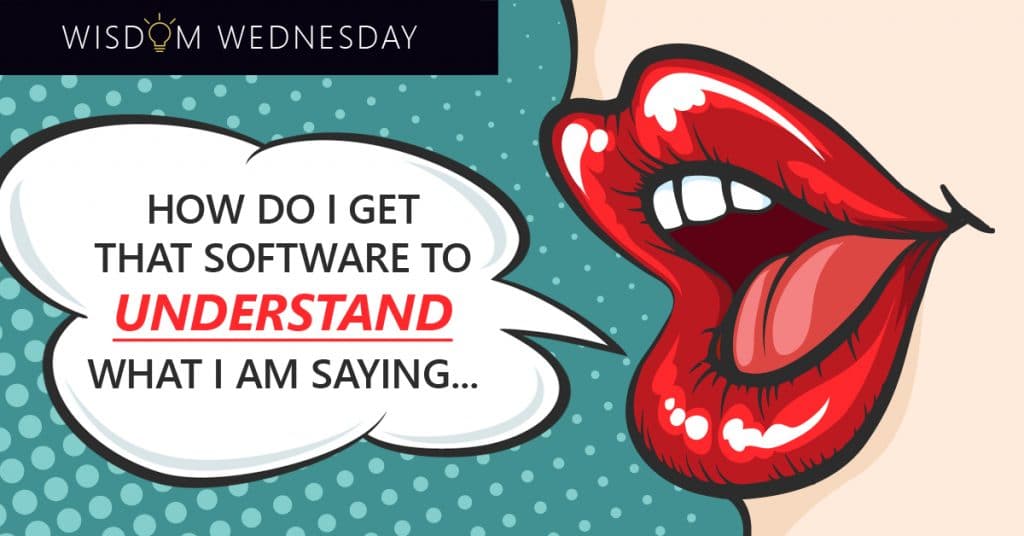
Voice dictation can be a huge timesaver. Instead of using your device’s keyboard to awkwardly type out an instant message or email, you can use an application to convert all your utterances to readable text. If you search for voice to text applications in your Android or Apple stores, you’ll find dozens of choices. Standouts include TalkBox, Dragon Dictation, iSpeech and Voice Assistant. To make the most out of dictation applications, use the following tips and tricks.
Slow Down
Racing through your transcription will undermine the end result. Talking too fast causes voice to text applications to misunderstand your words. Enunciate clearly as you speak naturally into your phone’s microphone. You don’t have to take long breaks between each word, but try to sound off each word fully before moving on to the next. Many speech recognition programs improve over time. The application is programmed to learn how to better familiarize itself with your distinct speech patterns.
Quiet Please
Don’t make the mistake of trying to dictate a message while the TV or radio is blaring in the background. The voice to text application is likely to transcribe any recognizable words emitting from the background. Within some applications, there may be an option for ambient noise reduction to improve speech recognition capabilities.
Get Familiar With Commands
Each voice to text application will operate differently. Find out what commands are accepted by the application you use before dictating messages. For instance, to add punctuation you’ll typically speak the words “comma” or “period.” To format the message, you could say things such as “new line” or “tab key.” Another option may be “caps on” or “spacing off.”
Always Proofread
Want to avoid an epic voice to text fail? Then, always glance over the final product before pushing the send button. All voice to text applications plan for a certain margin of error. Take the time to reread your messages and correct any typos. This is especially important with any messages containing proper nouns. After manually entering a word your speech recognition application doesn’t recognize, the word is typically automatically added to the software’s virtual dictionary. The program may also have a built-in censor to block curse words from being dictated.
The application Voice Assistant will check your message for proper grammar and make suggestions on screen. In most cases, changes and deletions must be performed from the screen and not through speech commands.
Direct Send
Applications such as Dragon Dictation and Voice Assistant permit you to send your voice to text dictations directly from the application. Share instantly to your social media pages or create a new email message. Alternatively, you can press down on the text and copy and paste the message into the desired location. Multiple applications allow you to save your dictated message for later use. The application Evernote saves both the audio and text file of each transcription session. The majority of apps require an online connection to work properly.
Mobile voice to text applications are easy to use and come in handy when you’re trying to increase the efficiency of workplace communications.